Digital art has become an essential skill in today’s creative landscape.
But what exactly does a digital art for beginners online course entail?
Here is a complete guide to help you navigate your first steps into digital art.
Some are device recommendations with budget-friendly choices.
Some are software tips, highlighting free and paid options.
Some break down core concepts like layers and brushes.
Some offer practical advice on overcoming common beginner challenges.
Some cover workflow tips to improve creativity and save time.
Let’s dive right in.
Why Choose a Digital Art for Beginners Online Course?
If you want to express creativity using technology, a digital art online course tailored specifically for beginners is the perfect starting point. Digital art opens doors to endless possibilities—whether for personal enjoyment, illustration careers, game design, or animation.
The advantage of an online course is that you learn at your own pace, with structured lessons that build skills progressively. CreativiU, for instance, provides a platform where you are supported by a vibrant community and industry experts, making your learning interactive and engaging.
Many beginners don’t realize that digital art doesn’t only demand talent but also technique, equipment knowledge, and workflow efficiency. These courses ensure you gain all these aspects so that you’ll avoid frustration and keep your creativity flowing.
What Equipment Do You Need to Start?
One of the first questions for digital art beginners is: “What gear do I need?” The answer depends on budget, preferred style, and learning goals.
Here’s a breakdown to guide you:
- Graphics Tablets without Screens: These flat tablets connect to your computer via USB and use a pressure-sensitive pen. They are affordable, starting at around $25, but the main challenge is coordinating your hand on the tablet while looking at the computer screen. Brands like Huion offer excellent entry-level options with larger drawing areas for $50-$70. (Learn more about this from this digital art hardware overview.)
- Pen Displays (Tablets with Screens): These are monitors you can draw directly on, providing a more natural feel with an easier learning curve. XP-Pen and Wacom offer pen displays starting around $170 to $400. Size matters: mid-sized (16-inch) tablets balance screen space and portability well.
- Tablets (iPads and Android): Apple’s iPad paired with the Apple Pencil is highly recommended for beginners for their intuitive interface and performance. The iPad starts at $329 plus $100 for the Pencil. Samsung’s Tab series (like the Tab S6 Lite) are great alternatives at competitive prices and come with included styluses.
- Computers and Laptops: If you want a full workstation, Windows two-in-one laptops with pen support, such as the Surface Pro line, provide versatility. However, avoid low-end models under $1000 to prevent performance issues. These machines can handle diverse software and multitasking for more demanding projects.
Choosing equipment is about balancing comfort, budget, and what device will keep you motivated to create. Beginners often benefit from devices with screens, as it shortens the learning curve significantly.

Which Software and Apps Are Best for Beginners?
Once the hardware is set, selecting the right digital art software is next. Ideally, software for beginners should be user-friendly with powerful features and affordable pricing.
Popular options include:
- Procreate: Exclusive to iPad, Procreate is loved for its simple interface and powerful brushes, priced around $10 with no subscriptions. Its brush customization and layering system make it ideal for beginners wanting to explore illustration deeply.
- Krita: This free, open-source software for Windows, Linux, and macOS offers professional-grade tools without cost. Krita excels in brush engines and stabilizers but requires some adjustment for newcomers.
- Clip Studio Paint: Available on multiple platforms including Windows, macOS, iOS, and Android, it combines extensive features for comics, animation, and painting. Pricing has shifted to subscriptions for newer versions, but one-time purchase versions remain accessible.
- Sketchable and Leonardo: These Windows apps are optimized for touch interfaces and are beginner-friendly, especially on devices like Surface tablets.
- Adobe Photoshop: A popular standard used by industry pros, but its complexity and monthly subscription make it less suitable for those just starting.
The software you pick depends on your device and goals. For example, Procreate is unbeatable on iPad, but Krita is a fantastic way to start if you already have a PC. Selecting software that inspires creative play can keep you engaged during those early learning phases.
Key Digital Art Concepts: Layers, Brushes & More
Understanding core digital art concepts is crucial for beginners. Two pillars are layers and digital brushes.
Layers are like transparent sheets stacked to build an image. They allow independent editing of sketch lines, color fills, shadows, highlights, and textures, unlike traditional paper where all happens on one surface. For example, you might sketch on one layer with reduced opacity, refine line art on another, add flat colors on the next, then create shadows and highlights on separate layers. This flexibility accelerates corrections and experimentation.
Brushes in digital art simulate real-world media like pencil, ink, watercolor, or acrylic paint. Pressure sensitivity, often from a stylus like the Apple Pencil, means pressing harder can yield thicker, denser strokes, just like traditional brushes. Many apps include diverse default brushes or allow making custom brushes to suit your style. Having a reliable brush set is as important as picking good pencils or paints in traditional art.
Another essential tool is the Alpha Lock or Clipping Mask feature. These lock coloring to existing shapes on a layer, making shading and texturing cleaner and faster.
Mastering these basics opens up vast creative possibilities and smooths the learning curve.
How to Overcome Beginner Challenges in Digital Art
The path of a digital art beginner is dotted with common hurdles. Recognizing and preparing for these pays off enormously.
- Learning to Use Tablets: For non-screen tablets, using a pen to draw while looking at a separate screen can feel awkward. It takes persistence to build hand-eye coordination. Pen displays or tablets with screens minimize this but can be more expensive.
- Brush and Tool Overwhelm: Digital drawing apps offer countless brushes and effects. Beginners might suffer from ‘choice paralysis’ or overuse the undo button in frustration. The key is to start with a reliable basic brush set and resist spamming undo. Practice sketching loosely and embrace imperfection — perfection comes with time.
- Managing Layers and Workflow: Beginners often lose track of their layers, making editing confusing. Organize layers with meaningful names and groupings (background, midground, foreground, details). Think in three-dimensional space when layering (background farthest, foreground closest).
- Feeling Awkward and Frustrated: The first weeks feel strange, like relearning how to draw with new tools. This is normal. The digital environment offers perks like easy mistakes correction and flipping the canvas to spot errors. Use these to your advantage.
Did you know flipping your canvas horizontally helps reveal drawing inconsistencies? It’s like giving your artwork a fresh pair of eyes.
Persistence is the greatest tip here. Every artist has been where you are now. Keep experimenting and seeking new challenges.
Workflow Tips for Digital Art Beginners
Developing a smooth workflow not only improves your art but also reduces stress. Here are expert strategies:
- Start with Reference Images: Before creating, gather inspiration and references on sites like Pinterest. Visual guides help keep proportions and details accurate.
- Set Your Canvas Thoughtfully: For digital illustrations, setting the right canvas size and resolution matters. A typical Instagram-friendly canvas is 1080×1350 pixels at 300 DPI. Higher resolution ensures quality prints without slowing your device.
- Organize Layers by Depth: Label and stack layers corresponding to the background, midground, and foreground. This logical setup allows smooth editing and prevents accidental overlaps.
- Use Tools like the Lasso and Color Picker: The lasso tool helps isolate areas for precise coloring, while the eyedropper tool lets you sample colors quickly from within your artwork or imported images.
- Leverage Layer Effects: Overlay layers for shadows and highlights blend naturally without painting each shadow separately, speeding up your process.
- Regularly Flip Your Canvas: This reveals asymmetries and mistakes early. Follow up by using liquefy or transform tools to adjust form — a digital advantage over traditional media.
- Customize and Save Your Brushes: Over time, experiment with brushes and create brush packs to streamline your style.
- Take Breaks and Reflect Often: Step away from the screen periodically or zoom out to see your work holistically. This helps avoid tunnel vision and keeps your creativity fresh.
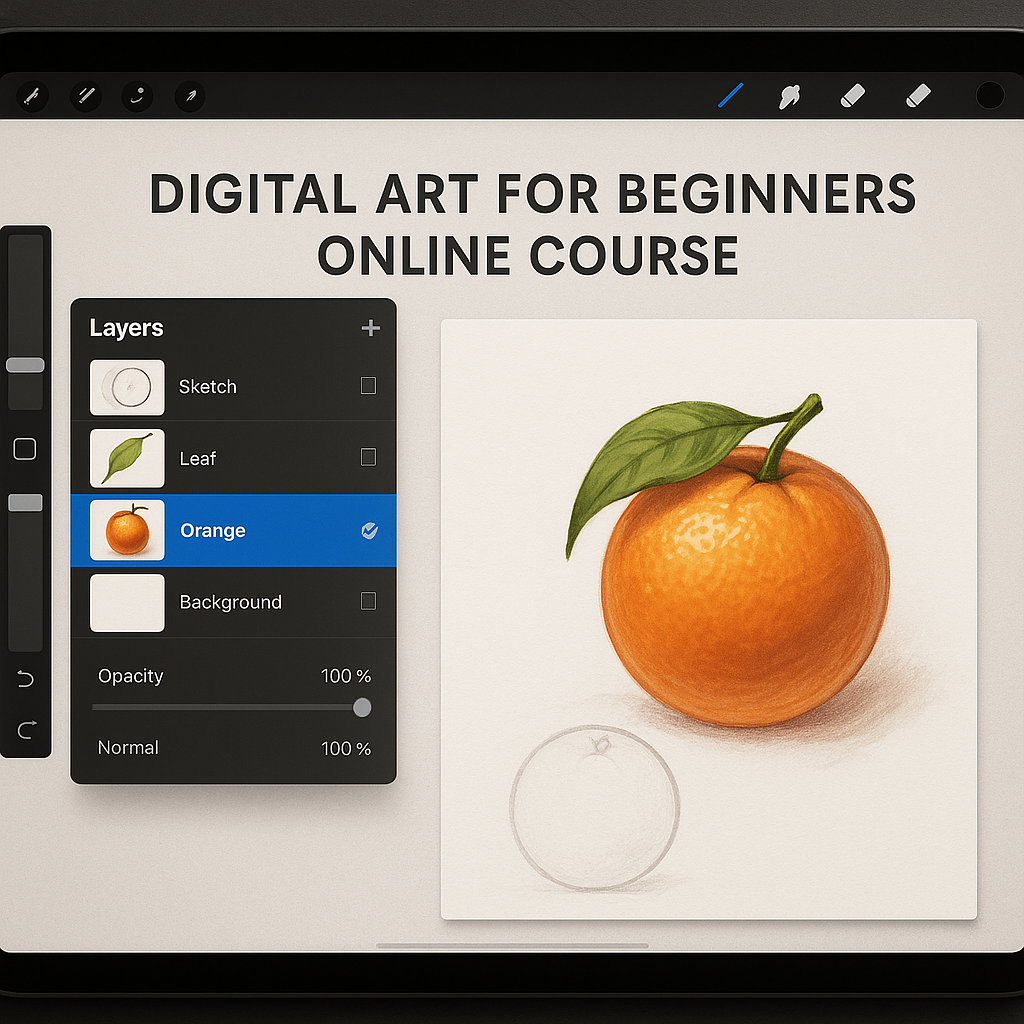
Using such tutorials alongside structured courses can accelerate your skill development immensely.
FAQs About Digital Art for Beginners Online Courses
What is the best device for beginners in digital art?
Entry-level pen display tablets from brands like XP-Pen or Huion provide a balance between affordability and ease of use. However, iPads paired with Apple Pencil are also excellent for those who prefer mobility and an intuitive interface.
Do I need expensive software to create digital art?
Not at all. Free software like Krita offers robust features suitable for beginners. Low-cost apps like Procreate excel in user experience without ongoing subscriptions, making them ideal for learning.
How important is learning about layers in digital art?
Layers are fundamental as they allow you to separate different parts of your artwork for easier editing and experimentation. Mastering layers early will save you frustration later.
Can I learn digital art without drawing experience?
Absolutely. Many beginners have no traditional drawing background. Digital tools, guided lessons, and the flexibility to correct mistakes help new artists build skills quickly and confidently.
How long does it take to improve in digital art?
Improvement depends on practice frequency and quality of learning. With consistent effort and structured courses like those from CreativiU, noticeable progress can happen within weeks to months.
What’s Your Next Step?
Tell us in the comments: How will you apply this to your digital art journey? For personalized guidance, explore our wide selection of courses designed to launch your creativity: Mastering the Arts and Crafts of Problem Solving.
Embrace your creative potential today — your digital canvas awaits!
Leave a Reply